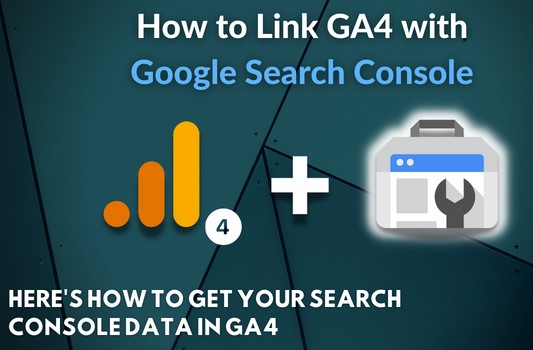Understanding the Importance of GA4 and
Google Search Console Integration
In today’s digital landscape, Google Analytics 4 (GA4) has emerged as an essential tool for measuring website traffic and user engagement across various platforms. However, to fully leverage its potential, integrating GA4 with Google Search Console (GSC) is crucial. This setup allows you to monitor search performance, analyze search queries, and optimize website visibility in Google’s search engine results pages (SERPs). In this guide, we will walk you through the step-by-step process of setting up your GA4 property for Google Search Console integration.
Step 1: Create and Configure Your GA4 Property
Before integrating GA4 with Google Search Console, it is important to ensure your GA4 property is correctly set up. Here’s how you can create and configure it:
- Log in to Google Analytics: Use your existing Google account to access Google Analytics. If you don’t have a property yet, click on Admin and navigate to the Account section.
- Create a New Property: Under the Property column, select Create Property. Follow the prompts to fill in the relevant details, including the website name, time zone, and currency.
- Set Up Data Streams: Once the property is created, click on Data Streams and select Web to input your website URL. Google will generate a Measurement ID, which you’ll need for further integration.
- Install the GA4 Tracking Code: After generating the Measurement ID, you’ll receive a Global Site Tag (gtag.js). This code needs to be embedded in the
<head>section of your website’s HTML code for GA4 to start collecting data.
Step 2: Verify Your Website in Google Search Console
Before setting up the integration, you must verify ownership of your website in Google Search Console. Follow these steps to complete the verification process:
- Open Google Search Console: Go to Google Search Console and log in with the same account you used for GA4.
- Add Your Website: On the dashboard, click on the Add Property button. You can add your website either as a Domain Property (recommended for tracking all subdomains) or as a URL Prefix Property.
- Verify Ownership: Google provides several methods for website verification. You can choose one of the following:
- HTML file upload: Download an HTML file from GSC and upload it to the root directory of your website.
- HTML tag: Copy a verification meta tag and add it to the
<head>section of your website’s homepage. - Domain name provider: Verify your domain through your DNS provider by adding a TXT record.
- Complete Verification: After implementing the chosen verification method, click on Verify. Google will confirm ownership and give you access to Google Search Console data for your website.
Step 3: Link Your GA4 Property to Google Search Console
Once both GA4 and Google Search Console are properly set up, you can begin the integration process:
- Go to Google Analytics Admin: In your GA4 property, navigate to the Admin panel.
- Link Search Console: Under the Property column, click on Product Links, then select Search Console Links. You will be prompted to set up the link.
- Select Web Data Stream: Choose the Web Data Stream associated with your website, then click Next.
- Add Search Console Property: On the next screen, you will see a list of available Google Search Console properties. Choose the relevant property that matches your website and click Confirm.
- Link Complete: After confirmation, your GA4 property will be linked with Google Search Console, enabling seamless data flow between both platforms.
Step 4: Analyzing Data from the Integration
After successfully linking GA4 and Google Search Console, it’s time to analyze the data collected from both platforms. Here’s what you can expect to find:
Search Performance Reports in Google Analytics 4
By integrating Google Search Console, GA4 provides access to valuable insights directly in your analytics dashboard. The key areas you can explore include:
- Search Queries: Identify which queries users are typing into Google that lead them to your website.
- Top Pages: Find out which of your website pages are receiving the most search traffic.
- Click-Through Rates (CTR): Analyze the CTR for different queries and pages, giving you insights into how well your content performs in Google’s SERPs.
- Positioning Data: See where your website ranks for specific keywords and phrases, allowing you to track improvements over time.
Custom Reports and Dashboards
One of the major benefits of linking GA4 and Google Search Console is the ability to create custom reports and dashboards. You can tailor these reports to focus on specific KPIs such as impressions, clicks, and user behavior after visiting your site through organic search results.
Use these reports to monitor:
- Overall organic traffic performance
- Keyword performance over time
- Engagement metrics, such as bounce rate and average session duration
- User demographics and behavior patterns from search traffic
Step 5: Optimizing Your SEO Strategy Based on GA4 and GSC Insights
The true power of linking GA4 and Google Search Console lies in the actionable insights you can derive to improve your SEO strategy. Here’s how to leverage this integration for better search performance:
- Identify High-Performing Keywords: Analyze the Search Queries report in GA4 to find out which keywords are bringing in the most traffic. Focus on optimizing your content around these keywords to improve rankings further.
- Fix Underperforming Pages: Use the Top Pages report to identify pages that are underperforming in terms of traffic or engagement. Investigate whether these pages need content updates, better keyword targeting, or improved user experience.
- Enhance Click-Through Rates: If certain keywords are ranking well but have low CTR, you may need to rewrite your meta descriptions and title tags to make them more compelling.
- Track Core Web Vitals: Both GA4 and Google Search Console provide data on Core Web Vitals, which are crucial for SEO rankings. Monitor and optimize these metrics, such as page load times, interactivity, and visual stability, to ensure a fast and smooth user experience.
Conclusion: Maximize Your Search Performance with GA4 and Google Search Console
By following the steps outlined in this guide, you can successfully integrate GA4 with Google Search Console and unlock a wealth of data to drive your website’s SEO strategy. This integration not only helps you monitor search performance but also provides critical insights that can improve your rankings in Google’s SERPs.